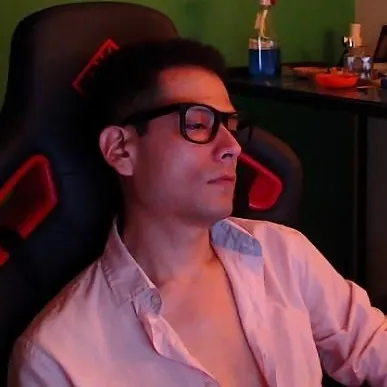Fixing Intel XTU for Skylake CPU under Windows 11
I was having issues running the Intel Extreme Tuning Utility in my Windows 11 System. It installed fine but when trying to launch it I got a message saying that it was unable to run because there was another application or process monitoring the CPU. After several tries across different days I decided to dig deeper using Perplexity.ai
I didn’t get an immediate solution but after the first inquiry I got clues of what was wrong so I’m writing this guide to help other users that may be running into the same issue under similar system conditions.
How to run Intel XTU under Windows 11 with a 6700k Skylake Processor
My System Specifications
- CPU: Intel Core i7-6700K (6th Gen, Skylake)
- OS: Windows 11 Pro Education Version 22H2
The Problem
Intel XTU requires direct access to hardware-level settings, which is blocked by Virtualization-Based Security (VBS) and related features (Hyper-V, WSL2) on Windows 11. This incompatibility is especially prevalent on 6th–11th Gen Intel CPUs, which lack Undervolt Protection (UVP) support.
Step-by-Step Solution
1. Disable Virtualization-Based Security (VBS)
- Open Windows Security > Device Security > Core Isolation.
- Turn off Memory Integrity.
- Restart your system.
2. Uninstall Docker Desktop
- Go to Settings > Apps > Installed apps.
- Uninstall Docker Desktop and restart.
3. Disable Hyper-V and Virtual Machine Platform
- Open Control Panel > Programs > Turn Windows features on or off.
- Uncheck:
- Hyper-V
- Virtual Machine Platform
- Windows Hypervisor Platform
- Windows Subsystem for Linux (WSL)
- Restart your PC.
4. Remove WSL2 Distributions
- Open PowerShell as Administrator:
wsl --unregister docker-desktop wsl --unregister docker-desktop-data wsl --unregister Ubuntu # Replace with your installed distro
5. Verify VBS and Hyper-V Are Disabled
- Open PowerShell and run:
If Hyper-V is disabled, you’ll see:
systeminfo | findstr /B /C:"Hyper-V Requirements"
“A hypervisor has not been detected.”
Why This Works
- VBS/Hyper-V Block Hardware Access: These features virtualize hardware access, preventing XTU from modifying CPU/voltage settings on older Intel CPUs.
- Docker Desktop Dependency: Docker uses Hyper-V/WSL2 by default, which re-enables VBS even if manually disabled.
Trade-offs and Alternatives
- Lost Functionality: Disabling these features prevents using WSL2, Hyper-V VMs, and Docker Desktop.
- Alternative Tuning Methods:
- Use BIOS overclocking for manual CPU adjustments.
- For newer CPUs (12th Gen+), enable Undervolt Protection in BIOS to retain XTU compatibility with VBS.
Summary Table
| Feature Disabled | Impact on System |
|---|---|
| VBS (Memory Integrity) | Restores XTU functionality |
| Hyper-V | Disables Microsoft VMs, Docker Desktop |
| WSL2 | Removes Linux subsystem support |
| Virtual Machine Platform | Improves compatibility with non-Hyper-V software |
Final Notes
- This fix is specific to 6th–11th Gen Intel CPUs without UVP.
- Always update your BIOS to the latest version for better compatibility.
- For newer Intel CPUs (12th Gen+), enable Undervolt Protection in BIOS instead of disabling VBS.
- By Following these steps you will leave your system vulnerable to Undervolting attacks, always proceed with caution and best infosec practices when installing programs and applications in your system. I would advice to do whatever you intend to do with XTU and then apply those changes in the BIOS so you can re-enable the previously disabled Windows functionalities and protections
- If you re-enable the functionalities and protections you will be unable to use XTU but now you know how to make it work whenever you need it again.